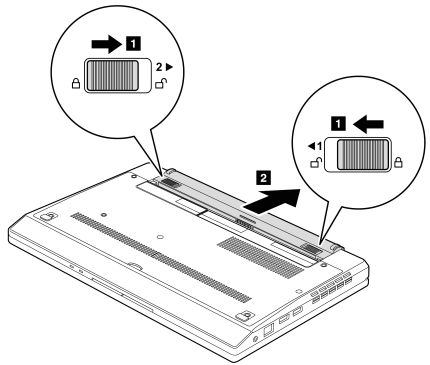Battery pack removal and installation - ThinkPad X100e and X120e
Battery pack removal and installation - ThinkPad X100e and X120e
Battery pack removal and installation - ThinkPad X100e and X120e
| ||
| ||
Τα σχόλιά σας συμβάλλουν στη βελτίωση της συνολικής εμπειρίας